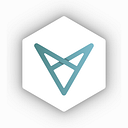Vectorspace AI (VXV) Customer Onboarding Instructions
For Trading on the ProBit Exchange
STEP 1: CREATE AN ACCOUNT
a. Go to https://www.probit.com/en-us/ and click “Sign Up”. You will be asked to create an account with your email and password. If you need help setting up your account or if you would like us to provision an account for you, please contact us directly at support@vectorspace.ai
b. Once your account is set up, proceed to login by entering your email and password.
STEP 2: VERIFY YOUR IDENTITY (optional)
a. You are now on your ProBit account page “MY PAGE”. You can access your account information through the person icon in the top right corner.
You have the option to complete a KYC (“Know Your Customer”) verification process to unlock further exchange features to, e.g. increase daily withdrawal limit, participate in trading competitions as well as participate in IEO’s. If you prefer to skip the KYC, move to STEP 3 to proceed.You have successfully completed “STEP 1” by signing up and registering on ProBit. To complete the process, look at where it says “Verification (KYC)” and click in the right corner of that section “Verification”.
b. Press “Start submission process” to continue.
c. Fill in the “VERIFICATION” form with your personal information, and upload a photo of your ID or passport , as well as a photo of yourself holding the identification document. Click “SUBMIT”.
d. Your request is now under review. You will be notified by email with the
subject line “ProBit Exchange KYC result” whether your request has been
approved. This can take up to a few hours.
e. Once approved, log into your ProBit account at https://www.probit.com/en-us/ . On your “MY PAGE” the status of your KYC will say “Verification Complete”.
STEP 3: DEPOSIT FUNDS TO PROBIT
a. You need to deposit funds into your ProBit account in order to buy/trade
tokens. At the top right of the navigation bar, click “WALLET” to access your wallet on the ProBit Exchange.
b. In the “WALLET” section on the bottom of your screen, you will see details of balances for every coin available for deposits on the ProBit Exchange.
You will also see options to “DEPOSIT” and “WITHDRAWAL” for each coin.
c. Proceed to “DEPOSIT”. Type in the name or symbol, e.g. ETH or BTC of your preferred token you want to deposit. Copy the “Deposit Address” or scan the QR code on the right side of your screen. Read the notes in the box labeled “IMPORTANT”.
d. Go to your cryptocurrency wallet or exchange, e.g. Coinbase or Trustology’s
TrustVault app from which you want to send ETH or BTC to the ProBit deposit
address. Make sure to send a test transaction (e.g 0.01 ETH or 0.001 BTC) to
ensure that the deposit succeeds before sending the full amount.
https://trustology.io/get-started/
Example: Buy ETH through Trustology’s TrustVault appe. Back in your ProBit account, click “WALLET”. The initiated transaction will appear as “CONFIRMING” until processed, and finally show in the relevant
balance section below.
f. Another way to view your executed transactions: Go to “HISTORY” on top of your navigation bar, and click “Transaction history”.
STEP 4: EXECUTE A TRADE
a. When you have deposited sufficient funds into your account to start trading VXV, click “EXCHANGE”.
b. You will be directed to the exchange. Take a few minutes to get familiar with the interface of the trading platform.
c. On the left hand side of the interface you can see all available markets with
their trading pairs . In the middle of your screen is the price chart for the
selected trading pair. On the right hand side, below the “ORDER BOOK” and
“TRADE FEED” is the order execution section, “BUY” and “SELL”, where you can execute the trade.
d. Search “VXV” or “Vectorspace” in the input field of the market section on the left side of your screen. The price chart will switch to the trading pair VXV/ETH. Go to the order execution section. By default, “LIMIT” is selected.
e. Next to where it says “ETH Balance” of the BUY section and “VXV Balance” of the SELL section you can see “GTC” and a small arrow pointing down. When you click that, a drop down menu will open up with four types of limit orders as listed below. Prior to initiating any of these orders, you should have an understanding of each type of order.
GTC — Good Till Cancelled
GTCPO — Good Till Cancelled Post Order
IOC — Immediate or Cancel
FOK — Fill or Kill
f. Enter or adjust the price to execute in ETH, and the amount of VXV to buy.
The total amount of ETH to trade will be calculated automatically. Click the
BUY button to place your order. In this example, we entered a limit order to
buy 1000 VXV at a price of 0.000566 ETH per VXV. The total cost of the order
is 0.1 ETH.
g. Once your order has been placed you will automatically receive updates about your order on the bottom of the left hand side of the interface.
h. Your order will appear in “OPEN ORDERS” or “ORDER HISTORY” below the order execution section, depending on order status.
Congratulations! You’ve executed a trade on ProBit.
STEP 5: WITHDRAW TOKENS
a. Go back to “WALLET”, type in “VXV” or “Vectorspace” in the input field to see the balance of your acquired VXV.
b. Go to “WITHDRAWAL” if you wish to withdraw your VXV. Enter “VXV” or
“Vectorspace” in the input field. Copy the receiving wallet address, e.g.
MyEtherWallet or TrustVault app, you want your VXV to be sent to. Enter the
amount you want to send. The withdrawal fee is illustrated below. Press
“Withdraw VXV”. To finalize the withdrawal, you will be required to enter a
verification code which will be sent to your email address. Copy and paste it
to approve the transaction.c. Your withdrawal will be confirmed as follows. Go to your receiving wallet to make sure that your VXV have arrived safely.
Congratulations on your first trade!